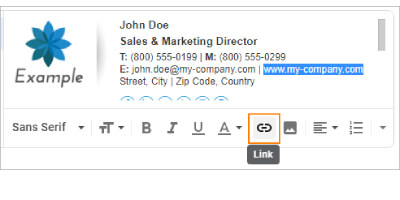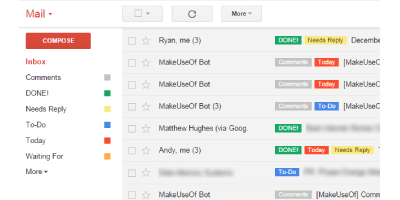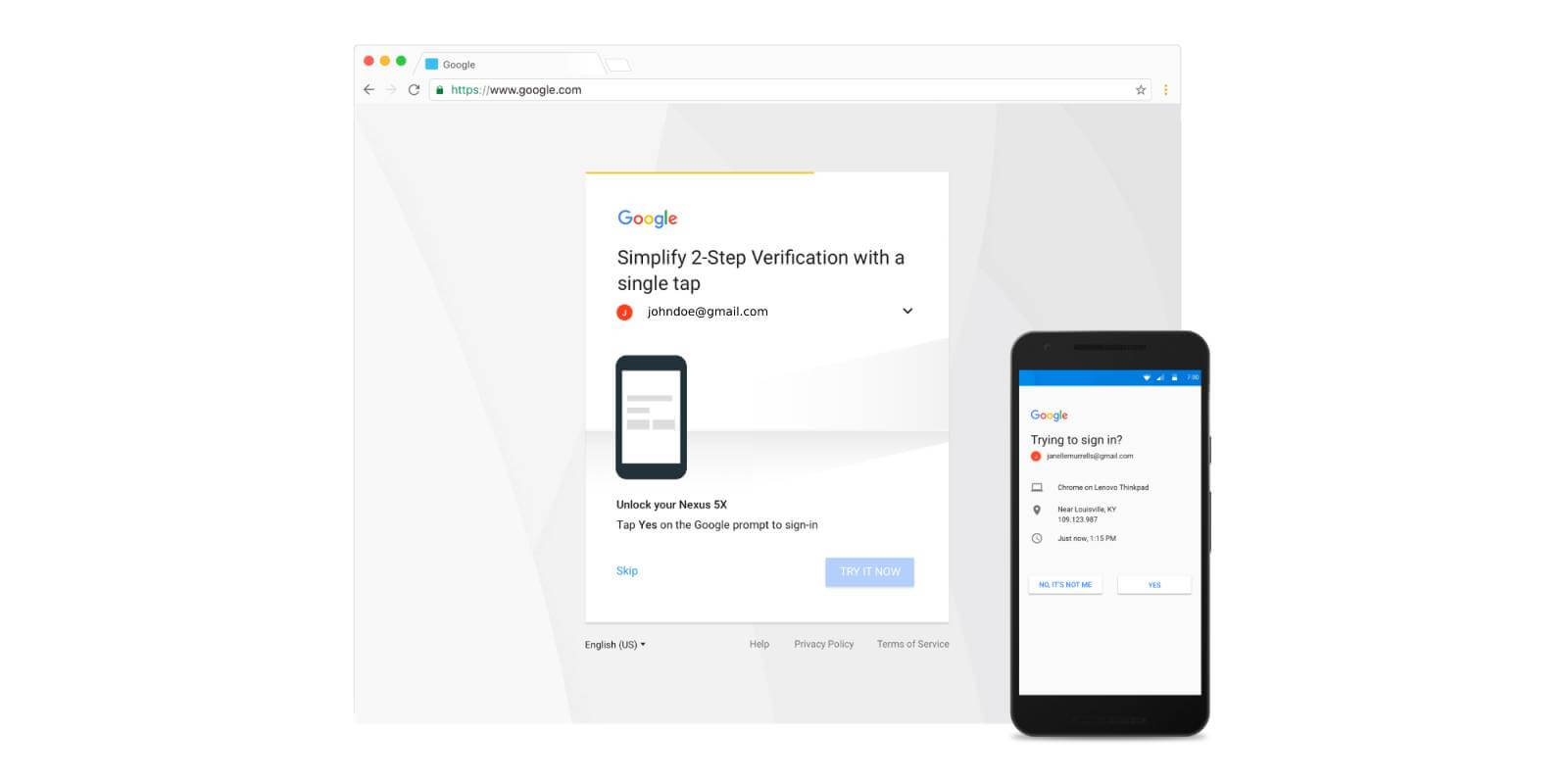Welcome to the Google Workspace Email System
A new mailbox on Google Workspace has been created for you. We encourage to test your Google Workspace mailbox login now. If you are migrating from an existing email system, your account will not be fully functional until the “Go Live” date. If you have not already been notified of this date, you will be soon. The “Go Live” date is when you will begin using the G Suite system to send and receive all new emails.
If applicable, migration of historical emails will typically begin a few business days after the Go Live date. Until your historical emails have been migrated to the new mailboxes, you may need to read new emails in your new mailbox and review old emails on your current mailbox. In most cases, you will continue to have access to your existing email system for at least a few weeks.
Webmail vs a Mail Client
You can access your email using webmail or an email client such as Microsoft Outlook or Mac Mail. For the optimal user experience that will support all features of Google Workspace, we highly recommend using webmail and the Google Chrome browser.
If you are planning to use Microsoft Outlook on a PC, visit the Install Google Workspace Sync for Microsoft Outlook page for help getting started. Google Workspace Sync for Microsoft Outlook is for PC users only. If you are using a Mac or any other email client, please visit the Get started with IMAP and POP3 page for instructions on configuring your computer. IMAP is the recommended method.
Setup Your Signature
You will likely want to setup an email signature that appears when you send emails. Click here for the details.
Setting up your smart phone or tablet.
To setup your new account on your Android tablet or smartphone, visit the Get Google Workspace apps on your mobile devices page.
Get started with Google on iPhone
https://guidebooks.google.com/iphone/setup
Securing your mailbox.
Once your legacy email has been migrated into your new mailbox, we strongly recommend enabling 2-Step Verification to keep your email account more secure. Visit the Google 2-Step Verification Information page to learn how. You should also change your mailbox password. For details on how to change your password visit the Change or reset your password page. Remember that after changing your password, any devices including computers, tablets, and smartphone that are configured for this account may need to be updated with the new password. For this reason, we recommend having these devices available when changing your password so you can immediately verify they all work properly.
Other Features
Gmail Help Center – This is the first place to look if you want to learn about using G Suite.
Search in Gmail – Google is built on search and the most powerful function in G Suite whether you are looking for an email in your email box or looking for Help on how to use a feature of the system.
Send mail from a different address or alias – Send emails from multiple email addresses.
Use Gmail offline – Configure access to your email when you do not have an Internet connection.
Other resources & information.
Click here for The Ultimate Guide to Google Contacts 2020. This is a great article that goes into many of the features of Google Contacts and how contacts integrate with other applications.
Support.
Please contact your email account administrator(s) if you have any questions. They have gone through some more detailed training on how to use G Suite and can create a support ticket for any issues they are unable to resolve. They can also escalate issues to the Gravity IT Solutions support team as needed. Gravity IT Solutions can be reached at (855) 520-5200.
We hope you enjoy your new mailbox.
The Gravity IT Solutions Support Team