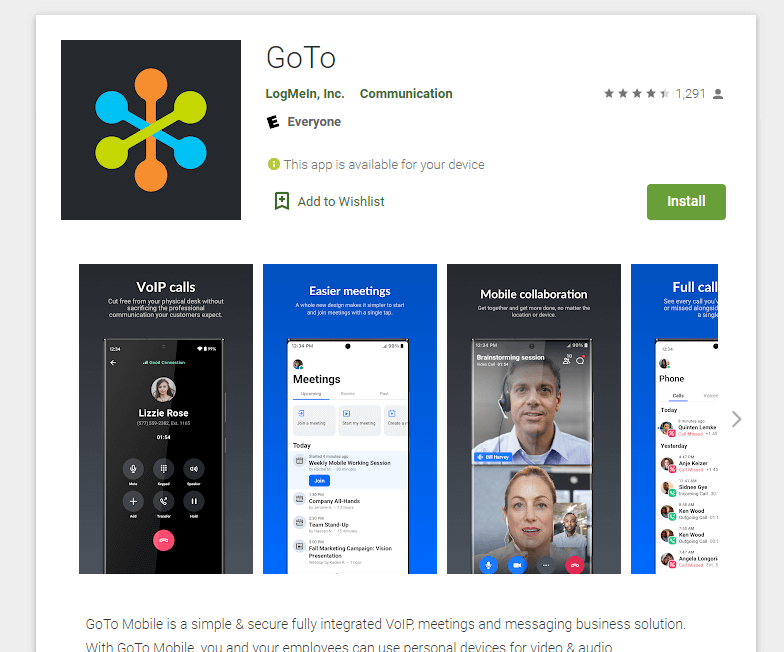Welcome to your GoTo Connect Phone System
A new phone extension and voicemail on the GoTo Connect phone system have been created for you. This page is to provide basic setup and usage information about the phone system.
GoToConnect is a flexible voice-over-IP, or VoIP for short, that allows users to access the phone system from a desk phone, desktop app installed on a computer, most web browsers, or a smart phone application.
Please note that GoTo Connect was formerly called Jive so may see references to either name in the documentation.
To get started we recommend completing the following 3 steps that typically takes less than 15 minutes.
Using a Desk Phone
Because we recommend that heavy phone users use the system from a desk phone or the computer-based desktop application, this document focuses on how to do most tasks from a desk phone. The LCD display and phone menus make the system relatively easy to use.
Desk phones should be ready to make and receive calls once they are plugged into the network, powered on, and have completed the initial boot process. We most commonly recommend the Yealink T53W desk phone so these instructions will be easy to follow if that is the model you have. If you are using a different phone, a link is provided below to find help for your specific phone.
1. Set up your Voicemail
From your desk phone, hit the voicemail button. On most phones the button has an envelope icon. Follow the voice prompts to set up your voice mailbox. Unless it has been changed by your administrator, the default password for a new voicemail is “0000.” Visit the “How do I check my voicemail?” article for more detailed instructions.
2. Set up your Online Account
Check your email for a welcome email from GoTo Connect about your account. Follow the instructions in the email to create an account password. The password will be used to login to the various GoTo Connect applications. If you can’t find the email and need it to be resent, contact your phone system administrator. Even without the welcome email, you can use the “Forgot password?” link when logging in for the first time from the Sign In page at https://www.goto.com.
3. Install the GoTo Connect App
The GoTo Connect app can usually be found on the app store for your device. If you plan to use the system from a device other than a desk phone, visit the How do I download and install the GoTo Connect app? page. You will find the download links and detailed instructions for installing the app on a PC, Mac, and/or smart device. You’ll also find info about the various web browser plugins.
Detailed Documentation
GoTo Connect Embark – End User Training
GoTo Connect Yealink T53W Phone User Guide – Detailed instructions on using the Yealink T53W phone with the GoTo Connect phone system. The Yealink T53W is the phone we most commonly recommend.
GoTo Connect Phone Guides – Find detailed instructions to use one of the many compatible phones with the GoTo Connect phone system.
Download GoTo Connect apps – Download the app for your PC, Mac, browser, or smart devices.
What’s the new softphone experience – The desktop softphone you can use from your computer.
GoTo Connect End User Support Portal – Search for help on all things related to the Jive phone system.
GoTo Connect Training YouTube Channel – Watch training videos on different phone features on the GoTo Connect YouTube channel.
What integrations are supported? – Learn about the various integrations that can make using GoTo Connect as your phone
system even better.
System Administrator Resources
If you plan to manage your own phone system, you’ll want to bookmark some of the links below.
Getting Started Guide for Admins
GoTo Connect Billing User Guides
Support
Please contact your phone system administrator(s) if you have any questions. They helped design your phone system and completed more detailed training on how to use GoTo Connect. They are also able to escalate issues that require additional support to GoTo Connect support or our support team.
We hope you enjoy using the phone system.